Au Group Electronics provides custom designed Hex Encoder program for each individual customer who bought bootloader products with encryption feature.
Au Group Electronics Hex Encoder is a software program which converts non-encrypted hex file to encrypted Aud file with custom designed encryption algorithm. The encrypted Aud file can be used to upgrade microcontroller flash memory in-field for any products with Au Group Electronics developed bootloader technology. No non-encrypted hex will be send to the end user any more!
Note: To use encrypted Aud files, custom-made bootloader application software with specific encryption/decryption algorithm is required.
The user manual will explain how to install Au Hex Encoder step by step and how to use the Hex Encoder toolset for converting a non-encrypted hex file to an encrypted Aud file.
How to Install AU Hex Encoder
1. Double click the "Setup Au HexEncoder V1.00A" application file, as shown in Figure 1

2. Click "Next" in the welcome window, as shown in Figure 2
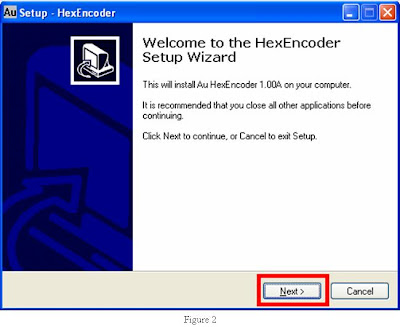
3. In License Agreement window, select "I accept the agreement", then click "Next" (Figure 3)
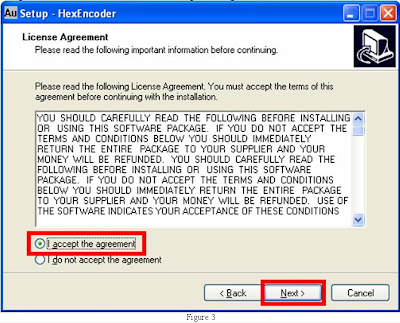
4. Select default destination location, then click "Next" (Figure 4)
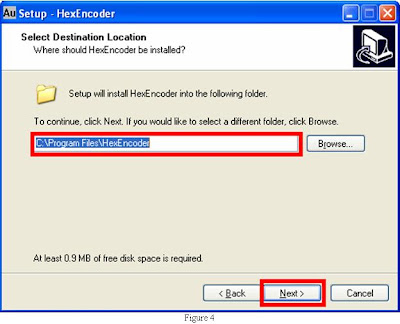
5. Use the default "HexEncoder" as Start Menu Folder, click "Next" (Figure 5)
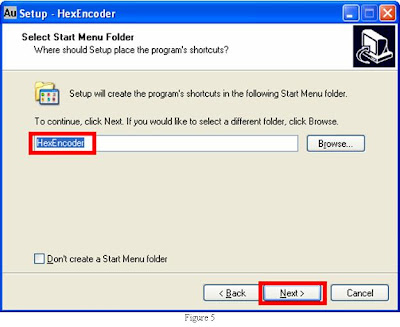
6. Check "Create a desktop Icon", and "Create a Quick Launch Icon", then click "Next" (Figure 6)
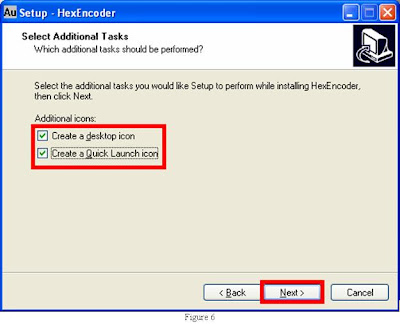
7. Click "Install" in the "Ready to Install" window (Figure 7)
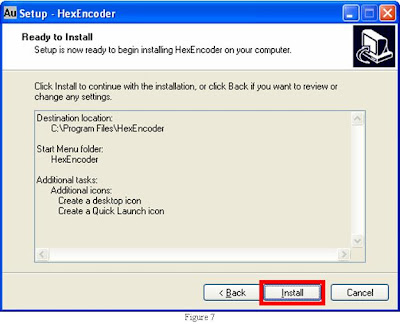
8. Check "Launch HexEncoder", click "Finish" to exit Setup (Figure 8)
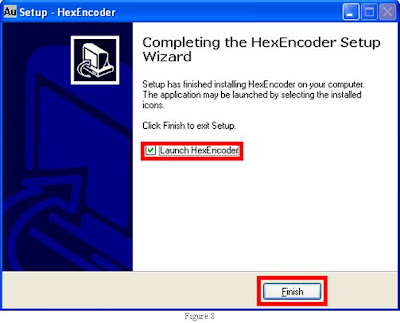
9. "HexEncoder 1.00A for Au Bootloader" window pops up (Figure 9)
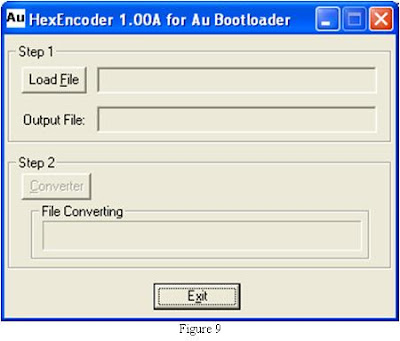
How to Use AU Hex Encoder?
1. Double click "Au HexEncoder" shortcut (Figure 10) to open the software program
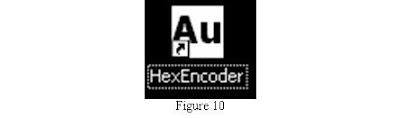
2. Click "Load File" button, as shown in Figure 11
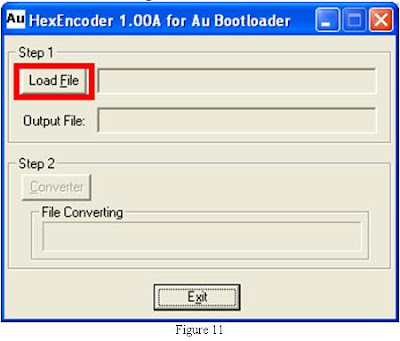
3. Select a hex file, then click "Open" (Figure 12)
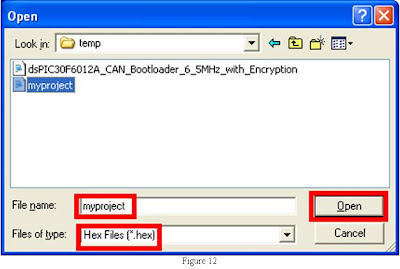
4. Loaded file is displayed after the button "Load File" in the format of "*.hex"; output file is displayed after the icon "Output File" in the format of "*.Aud", click "Converter" button (Figure 13).
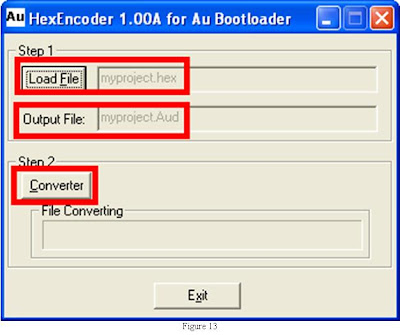
5. File converting status bar will show the process as converting proceed, and a message box "Done & Succeed!" will display upon finishing, click "OK" (Figure 14)
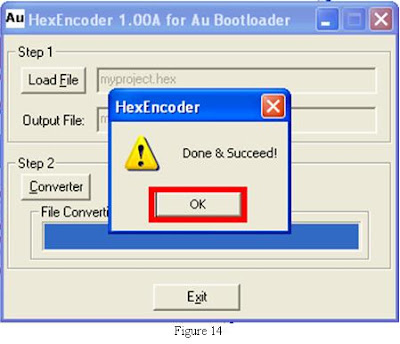
6. The output Aud file will be saved automatically at the same location as loaded hex file. Another *.Aux will also be generated. The Aux file is for technical support/verification purpose only. It can only be used for Au Group Electronics customer technology support purpose. (Figure 15).
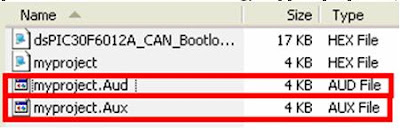
7. Click "Load File" and repeat above step 3 to step 6 to convert another hex file, otherwise, click "Exit" to close the HexEncoder application program (Figure 16).


No comments:
Post a Comment
Any comments, suggestion, idea? Please posted here.